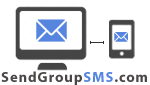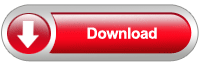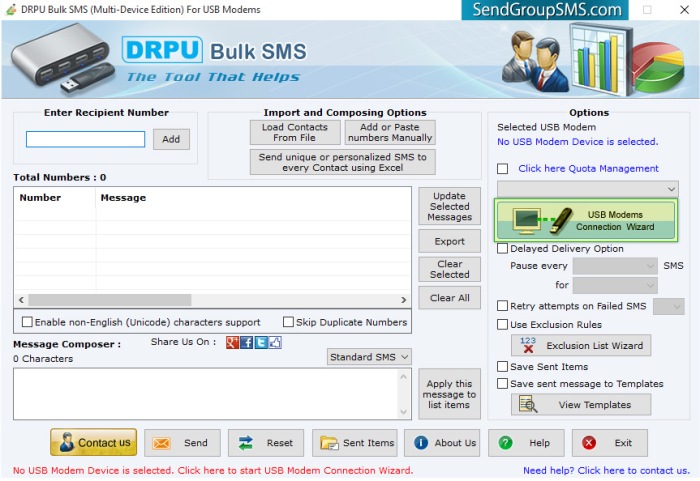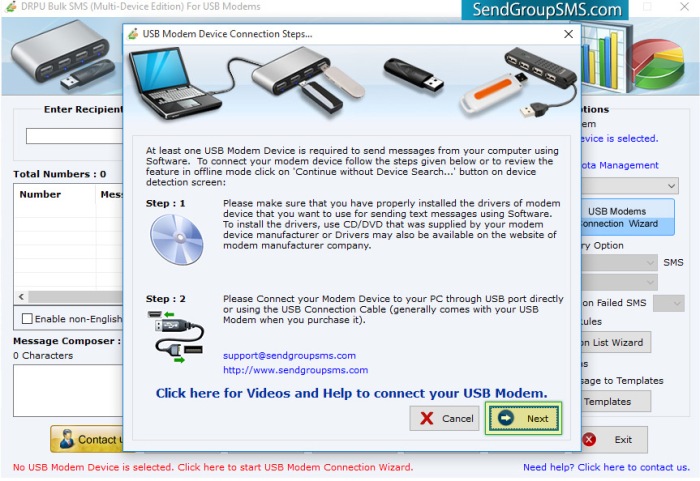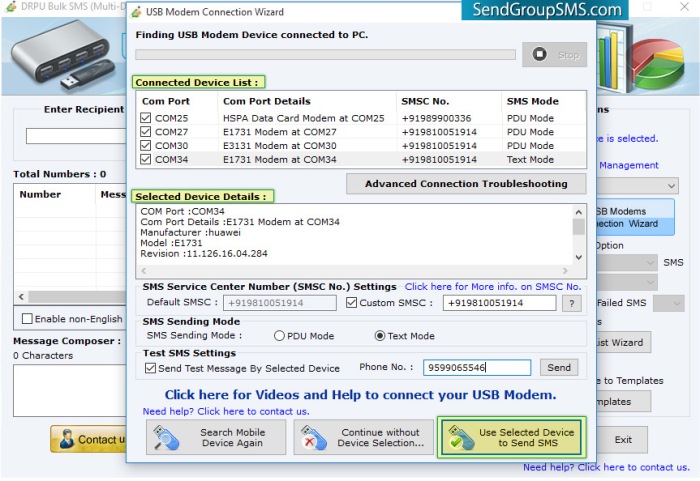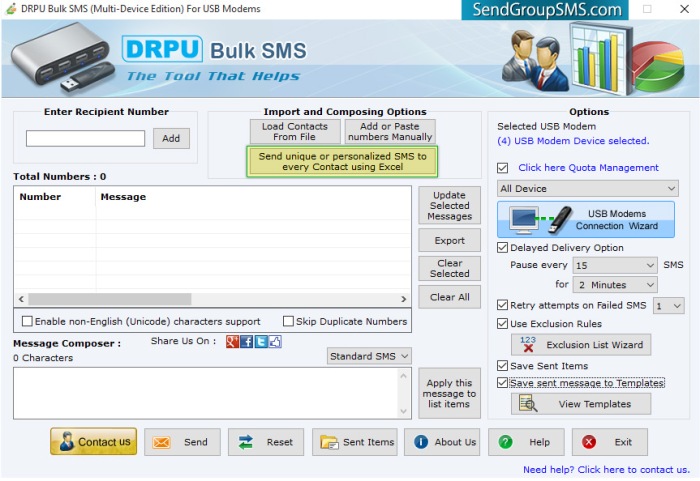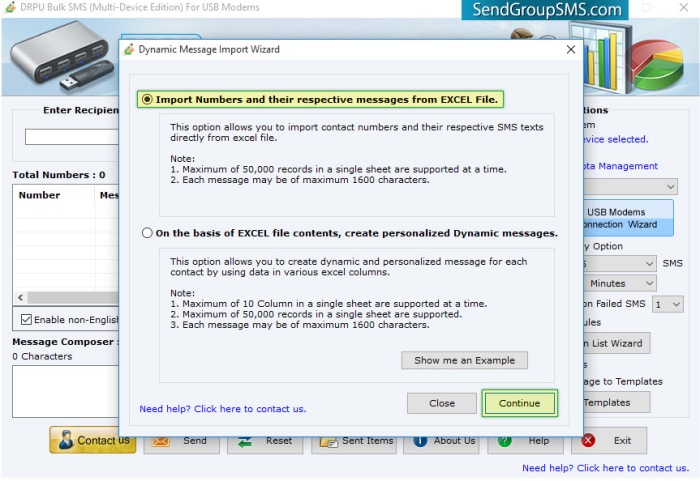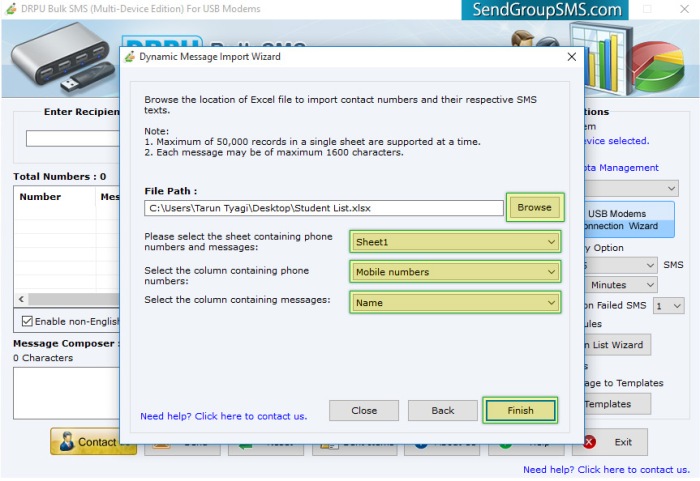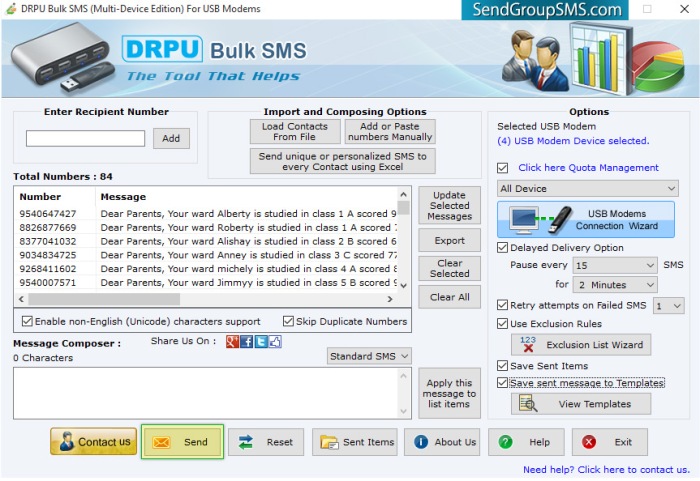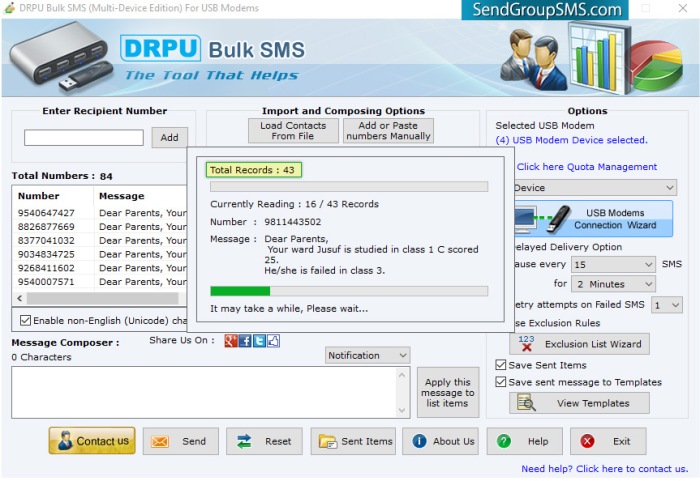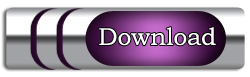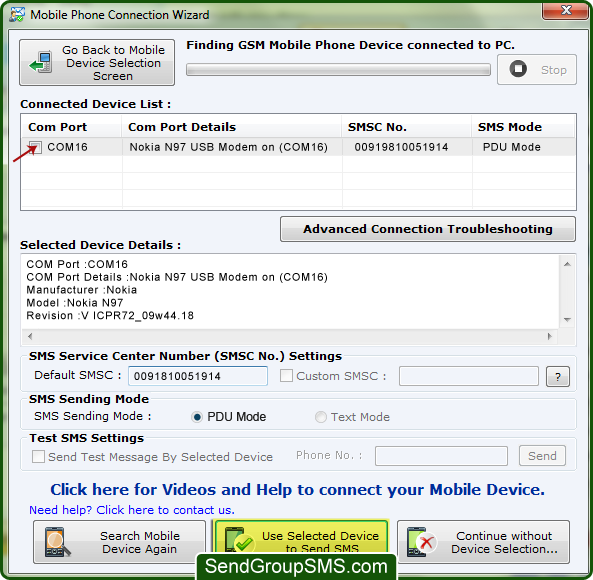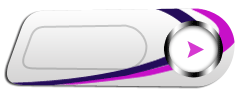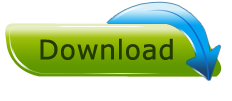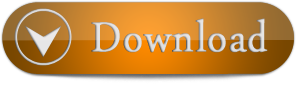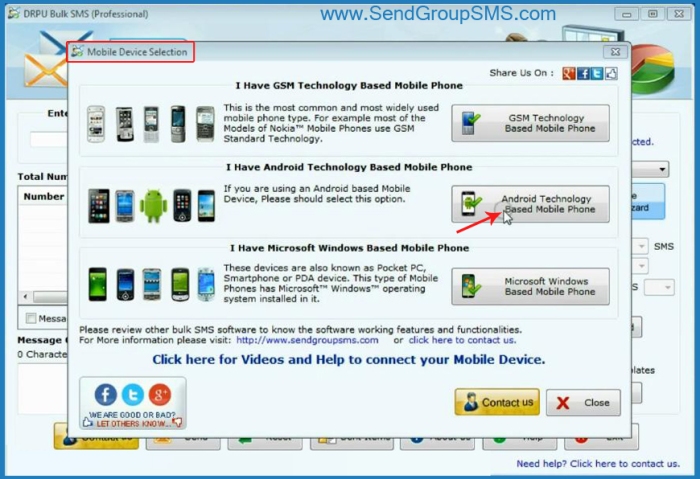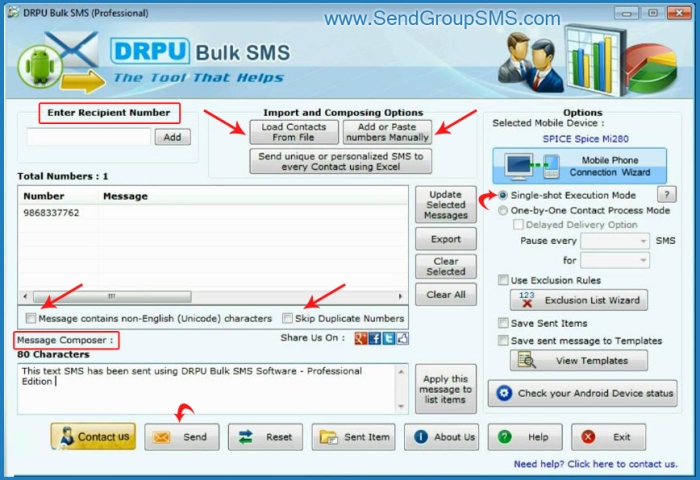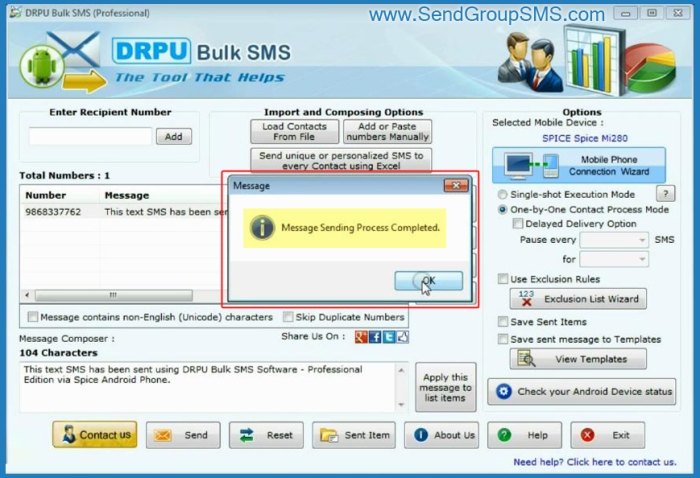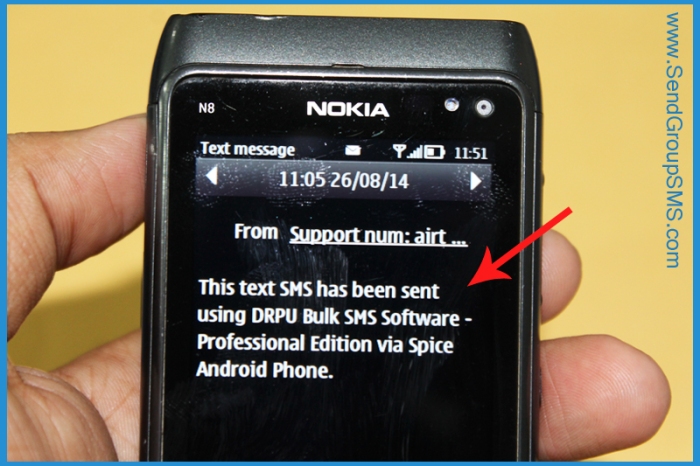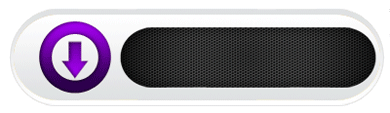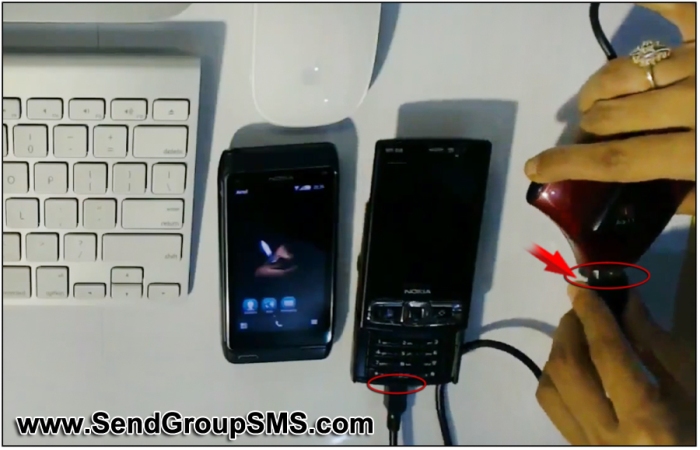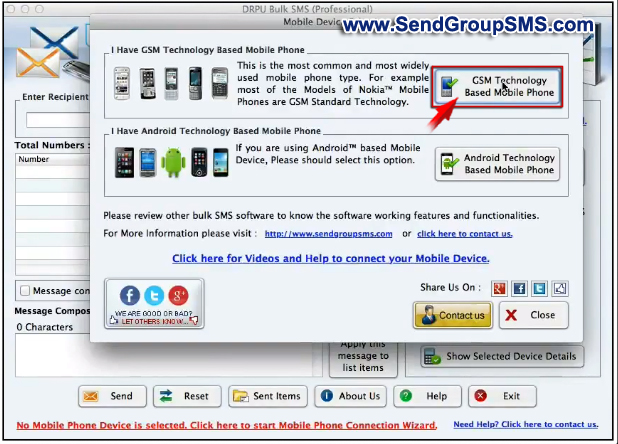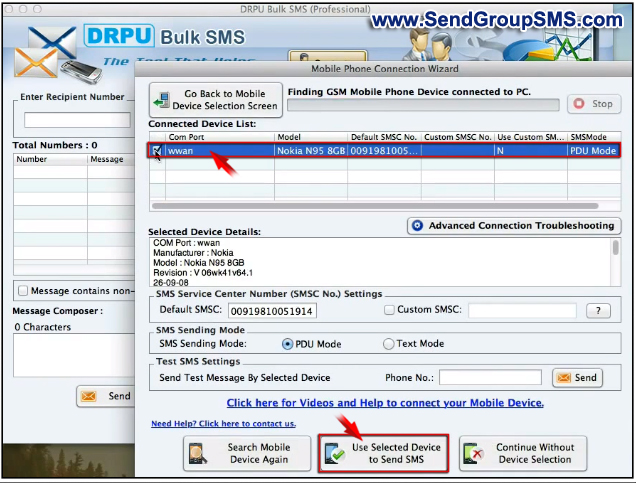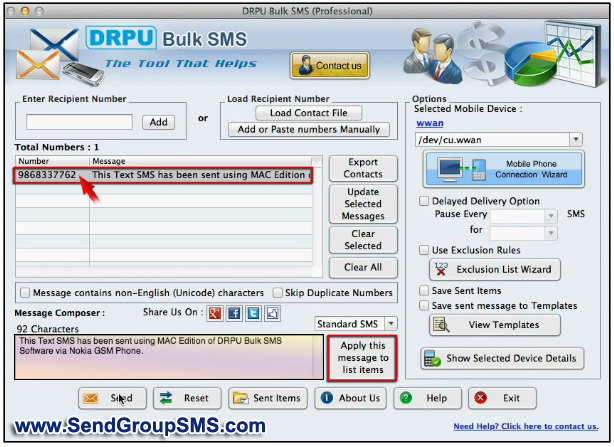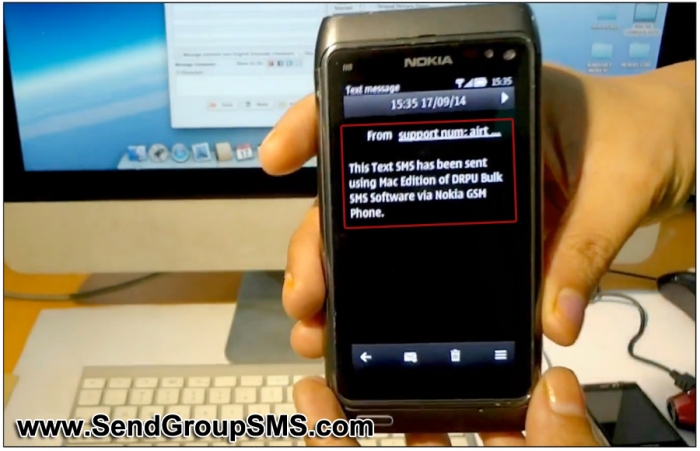DRPU Gate Pass and Visitor ID Card Management Software helps you to design visitor ID card and Gate Pass for visitors. Visitor ID Card Maker utility enables you to manage all visitors record. Software provides option to add visitor’s details to the database for future reference. Gate Pass ID Card Maker program enables you to add photo on ID card while designing visitor ID card using camera setting feature. Software provides facility to crop single or multiple images using image cropping tool. With the help of this software you can easily manage all incoming and outgoing visitor’s detail of your company. Gate Pass creator program allows you to save designed ID card log in .idd file format. Software provides facility to save visitor’s records to view it later and export visitor’s record in excel file. Visitor ID Card Maker application allows you to send designed visitor ID card at specified email address.
Software Feature:
- Visitor ID card maker program allows you print designed visitor ID card using flexible print setting feature.
- Design visitor ID card using line, text, ellipse, barcode, watermark, signature and other image designing tools.
- Visitor Gate Pass generator utility allows you to save designed visitor ID card log in .idd file format.
- You can export designed visitor ID card as image, as PDF and as template.
- Software provides option to email designed visitor ID card to single or multiple email IDs.
- Gate Pass Maker utility enables you to design visitor ID card in various shapes like rectangle, rounded rectangle and ellipse shape.
- Software provides facility to copy current card design to other side of the card.
- Software provides option to add photo of visitor on ID card either using camera option or browse image that is saved on your computer system.
- Software has image cropping tool to crop image for visitor ID card.
- Visitor ID card maker tool provides facility to design visitor ID card with one or two sided according to your requirements.
Steps to understand how to email designed visitor ID card using DRPU Visitor ID Card Maker Software
Step 1: Download and install DRPU Visitor ID Card Maker Software on your PC.
Step 2: Run the software and select the template category and choose template from given sample. Specify the card size and click on ‘OK’ button to continue.
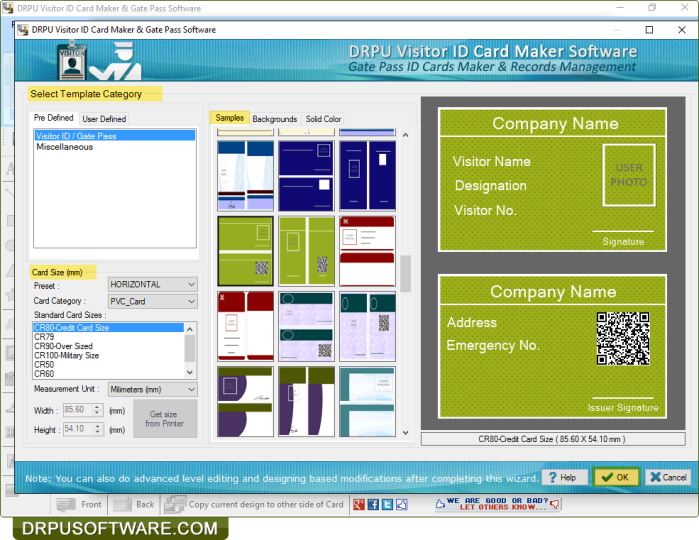
Step 3: After that fill all the required details that you want to add on visitor ID card and add photo either using camera or browse image that is saved on your PC. Click on ‘Add visitor details to DB’ button to save visitor’s record in the database.
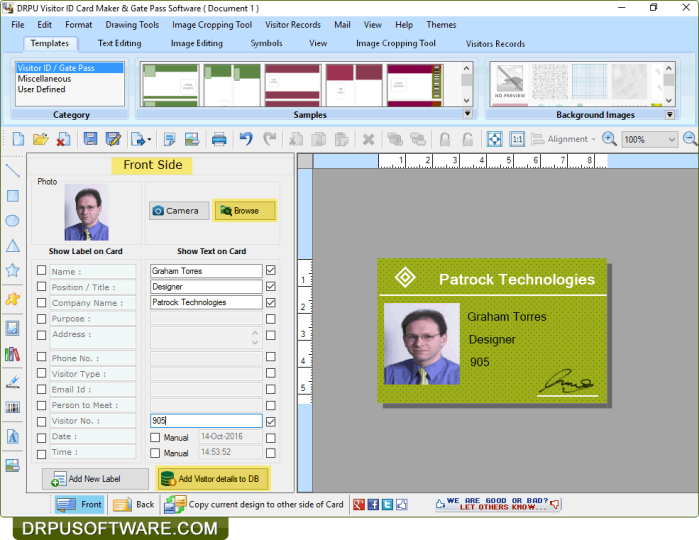
Step 4: If you want to mail designed visitor ID card then click on ‘Mail’ option in toolbar and specify the sender information and server information using ‘Email settings’ option.
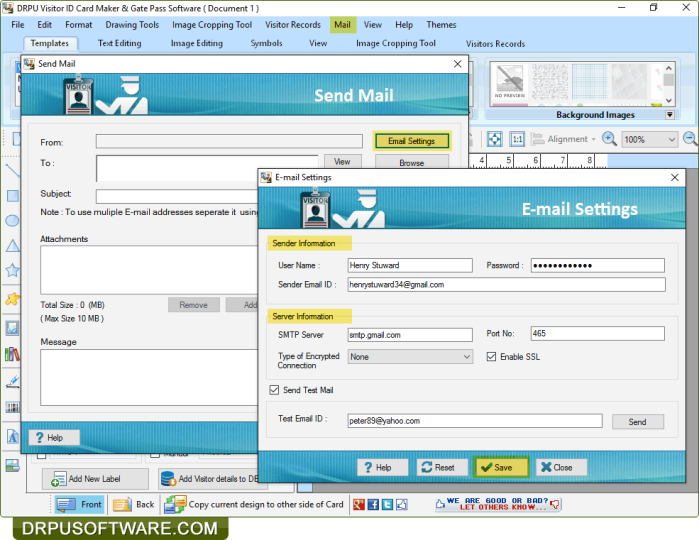
Step 5: After that browse the email IDs where you want to send designed visitor ID cards and click on ‘Sending settings’ button to specify card settings according to your need and click on ‘OK’ button.
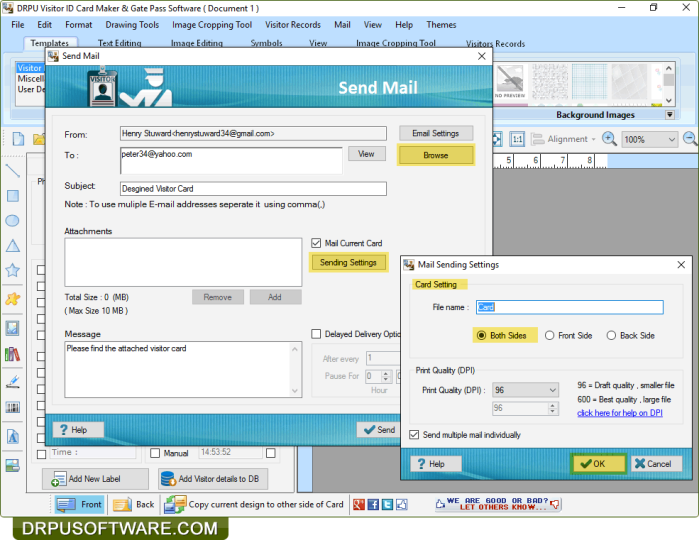
Step 6: Now click on ‘Send’ button for sending designed visitor ID card.
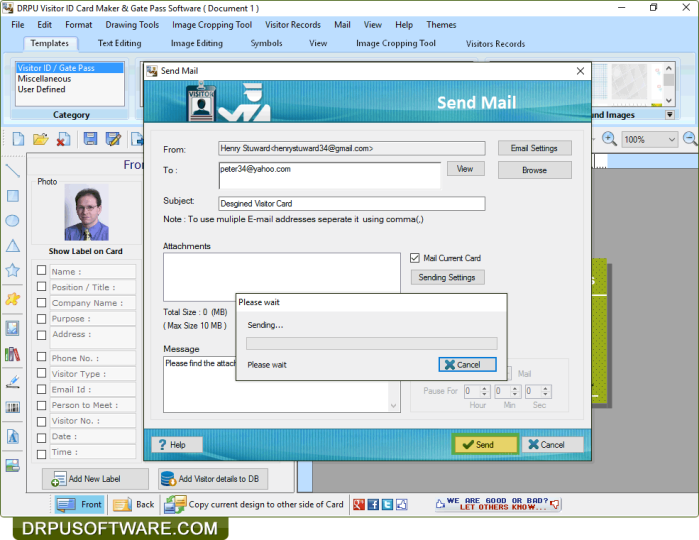
For more information:
Visit: www.drpusoftware.com
Email: support@drpusoftware.com